"Mention" link building with Google alerts
Many of our customers find it difficult to start link building. We understand that, link building can be difficult and unrewarding. A link builder knows that it is difficult to get a backlink out of the blue. Therefore, a good link builder would usually not immediately start asking for a link, but first build a relationship. This is often an effective strategy, but very time consuming.
What if I told you there is a quick and simple method where you can skip all this. A strategy that is used by almost all large and fast-growing companies, but oddly enough not by most small websites. Wouldn't that be nice? This method is called 'Brand mention link building'.
With brand mention link building you reach out to websites that already talk about you or your brand but have not yet placed a link to your website. The beauty of this is that these people are already willing to mention your website, so you don't have to convince them to talk about your brand, you don't have to build a relationship. You just have to ask them to change the plain text to a link. A majority of the webmasters is usually willing to do this if you ask nicely.
This works best when a mention has been made recently. Webmasters are often willing to change new articles. They often do not feel like editing links in older articles. How do you find those new 'mentions'? Simple, via google alerts. But we will come back to that. First let's talk about getting mentions.
How do you get brand mentions?
A brand mentions happens when someone talks about your company online. So to get a brand mention,all you need is something interesting enough to talk about.
That is of course different for every company. For us mentions come from are a number of, informative articles. We have spent a lot of time on these articles and are full of original research. We also bring in many mentions with our free tools such as our ' image compressor ' and our ' speed test '.
Step 1: Search mentions via Google alerts.
First of all, go to google alerts . There you will see a fairly empty page with a search bar. In the search bar, enter the search query you want to receive alerts for.
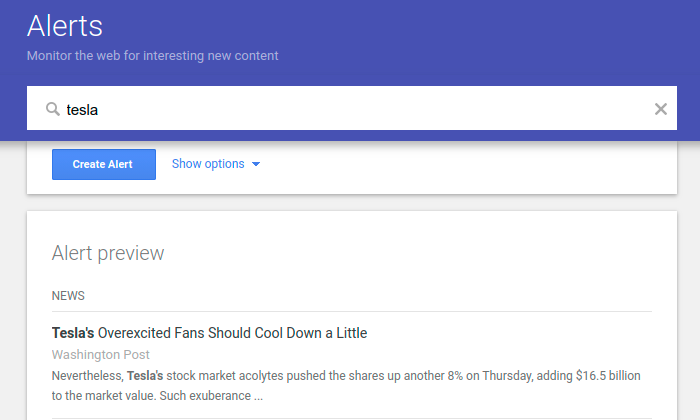
Then click advanced to fine-tune the alert. The settings below are the ideal settings for link building with Google alerts.
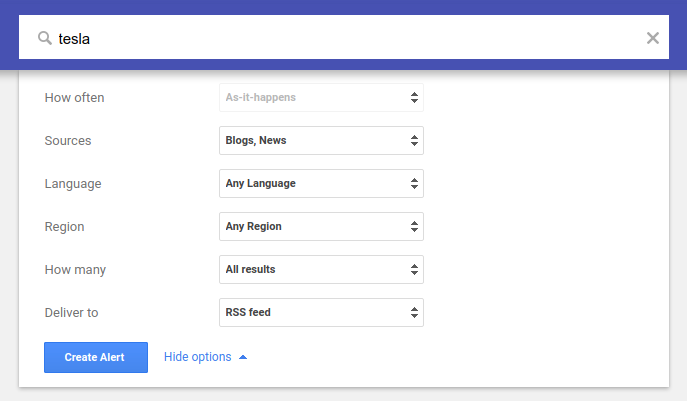
- How often - choose immediately if you want to automate, otherwise maximum once a day
- Sources - Choose Blogs and Web because news sites rarely want to link to someone
- Language - Choose Dutch if you want to link build locally or any language if you want wider results
- Region - Choose the Netherlands or any region
- How much - Always choose all results here
- Send to - Choose email if you want to manually build links, choose RSS if you want to automate this with the MarketingTracer link building assistant.
Tips on tricks
As soon as you enter a search query you will see an example with alerts as you would receive them. Sometimes there are results that are not that relevant to you. For example, because your search consists of 2 words. You may fix this with advanced search operators by placing the 2 words in quotes. "online marketing" for example only gives results for these 2 words side by side.
Which alerts should I set?
It is very tempting to set a large number of alerts immediately. You can, it's not a bad idea. But don't forget that we are talking about 'mention linkbuilding' here. For mention linkbuilding advise you to focus on your own brand / site.
- Company name - choose immediately if you want to automate, otherwise maximum once a day
- Website - Choose Blogs and Web because news sites rarely want to link to someone
- Email - Choose Dutch if you want to link build locally or any language if you want wider results
- Employees - Choose the Netherlands or any region
- Unique product - Always choose all results here
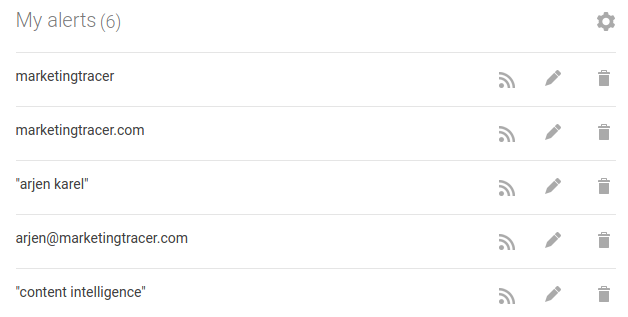
Step 2: Check the results and find contact details
Now that you have set up the Google alerts for your website and you have received your first alerts, it is time to contact the sites that mention you.
Of course you can do that manually, but we prefer not to start with that. In our example, we use the MarketingTracer link building assistant. Do you prefer to do this manually? No problem, the steps are the same.
Import the RSS feed into the MarketingTracer link building assistant. We then retrieve the links from the Alerts Feed daily.
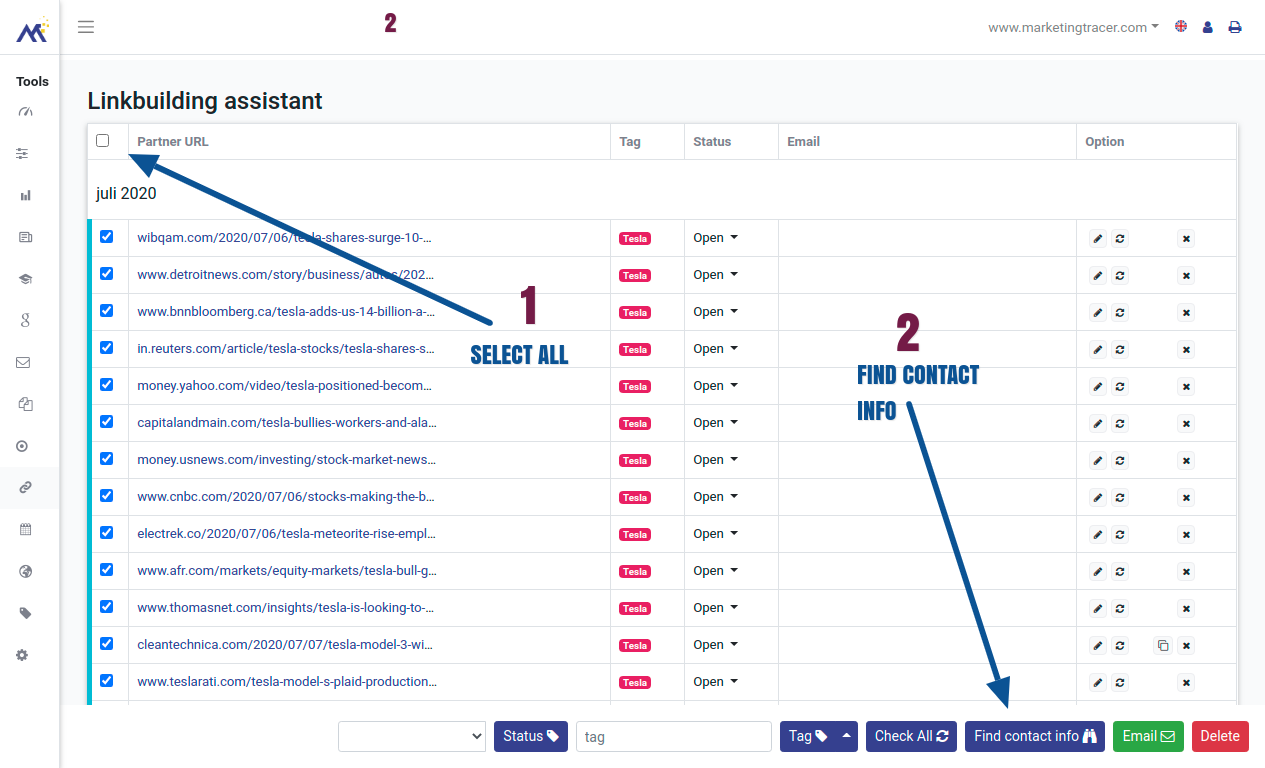
Select the latest links and click on 'Search contact information'. We will then search for the contact form and public contact details.
Step 3: each out and ask for a link
Before contacting the site that mentions you, it is best to first check the site. What is the quality of the site, do I want a link from this page?
Now that you are ready, you can contact the site and ask if the webmaster is willing to change the mention into a link. You can do that by e-mail, but we all know that few webmasters even bother to open these emails. That is why we therefore prefer the contact form. A contact form will be opened and gives us a higher chance of success.
To save time send the contact form via the MarketingTracer 'contact assistant'. This is a handy tool with which you can quickly fill in a contact form using a template.
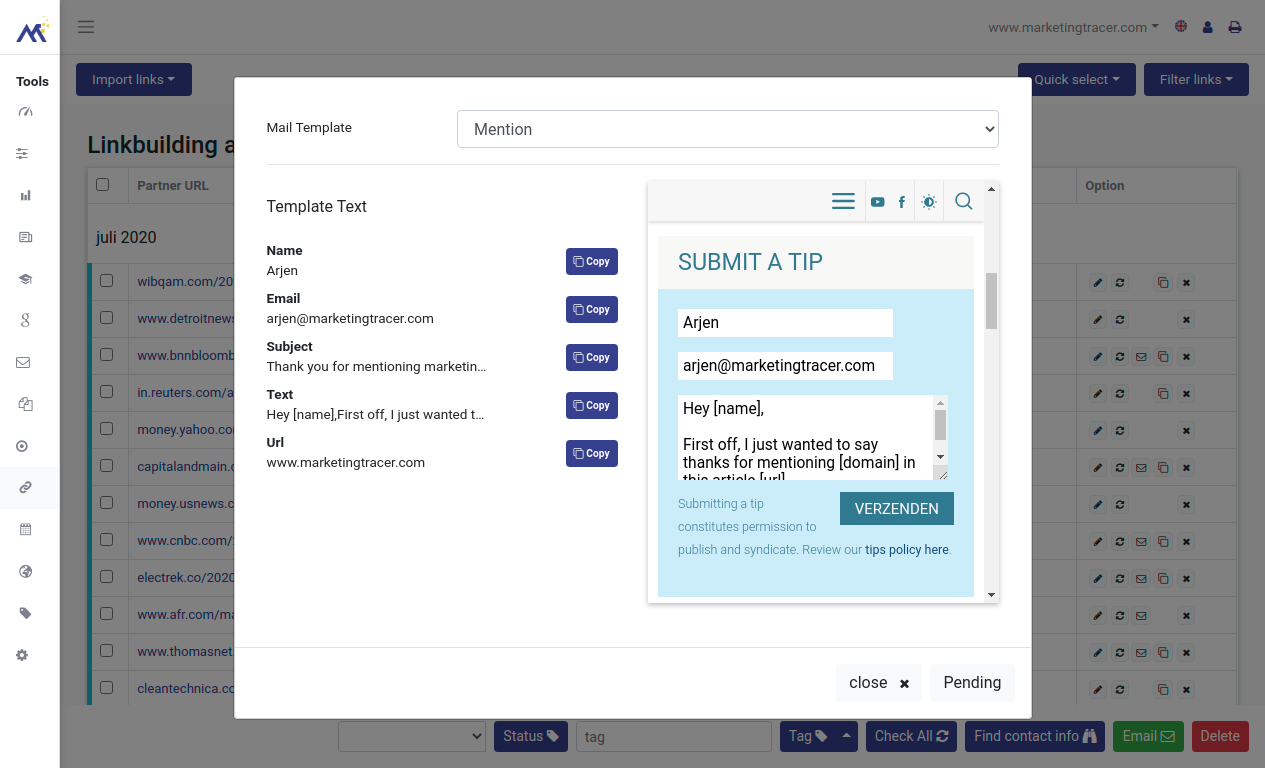
Example of a 'mention linkbuilding' email
An email asking you to turn a mention into a link doesn't have to be long or complicated. You can use the example below.
Hi [name],
First of all I would like to thank you for mentioning [my_url] in your article on [partner_url]!
I would like to ask you, if possible, to quickly update your article with a quick link to us? That would make it easier for your visitors and you would also help us a bit.
Thank you very much! Let me know if there is anything I can do for you.
Arjen
Technical seo
a/b testing
Above the fold
Alt-tag
Anchor text
Black hat seo
Bounce rate
Broken links
Canonical tag
Cloaking
Content farm
Crawler
Duplicate content
Structured data
Google algorithm
Google Panda
Google penalty
Google penguin
Googlebot
Crawler Traps
Advanced Search operators
Inernal nofollow
Ranking Signal correlation
Google BERT
Linkuilding
Social Media
Website speed
Time to first byte
First Contentful Paint
Inline CSS
Defer JavaScript
Largest Contentful Paint
Resources
Smart WebFont loading for better performance
Icon fonts lazy loading
Improve page rendering with content-visibility
Analytics without Core Web Vitals delay
Self host Google fonts tutorial